
28 Feb 5 Tips for Avoiding Computer Eye Strain
With every digital display existing in modern life, from smartphones to computer screens, our eyes face challenges that didn’t exist even a generation ago. Computer vision syndrome (CVS) is a fact of life, a combination of eye and vision problems arising from hours spent absorbing information from digital screens of all sizes.
Typically revealed by headaches, eye strain, dry eyes, and blurred vision, CVS can develop into several conditions that require ophthalmologic care. However, there are things you can do to reduce the amount of eyestrain you encounter during your screen time. Making a few small changes may add up to a big reduction in CVS symptoms.
Tablets and smartphones are generally short-burst sources; that is, you’re viewing those displays for short amounts of time, then refocusing elsewhere. Therefore, these typically don’t contribute to eyestrain the same way that desktop computer monitors do, where you’re likely to be working for hours. Let’s look at ways to minimize the impact of these long-duration visual sources.
Adjust your monitor position
Where your monitor sits in relation to your working position has much to do with reducing eyestrain. It also encourages better posture, which can reduce strain on your musculoskeletal system as well. Adjusting your monitor may be all it takes to make your workday more comfortable by relieving the stresses that build up from ineffective placement. There are three crucial adjustments to make:
- Your eyes should be level with the top of your monitor, so you’re looking across and slightly down.
- Monitors are ideally 20 to 30 inches from your eyes, with font sizes large enough to read comfortably.
- Your seated position is centered with the monitor, with your keyboard also centered, so that your monitor and shoulders are parallel.
Adapt for multiple monitors
If you use a multiple monitor setup, align yourself with the middle point of all displays. If you have a pair of monitors and you spend roughly equal time working on each, center your position with the space between the screens. This way, your neck motion is about equal in each direction, without extreme twists. If you spend most of your time typing on one screen and using the second for occasional reference, then you may find it more comfortable to center yourself before your primary screen.
Optimize body posture
Your task chair and typing height should keep your feet on the ground, while your thighs and forearms remain parallel with the floor. When these three conditions are met, you’re in a comfortable, relaxed position that’s well supported throughout your body. While this isn’t directly related to your vision, good posture promotes proper eye alignment.
Reduce lighting glare
Ambient light from overhead fixtures and windows can reflect off your computer monitor, causing glare that makes viewing more difficult and causes eye fatigue. Fluorescent lights are notoriously harsh, so kill any overhead sources if possible. Replace these with floor or desk mounted task lights located to the side of your workstation, providing indirect light where needed, without reflecting light off the monitor.
Use the 20-20-20 rule
Even when you have your monitor ideally placed, long stretches of time focused on a bright monitor can still cause eye strain. What’s more, you tend to blink less when looking at your screen, which reduces the natural maintenance that occurs with every blink. Your eyes can dry out, leading to short-term irritation that can develop into a chronic condition called dry eye. A quick fix is through a self-care approach that’s simple and easy to do.
The 20-20-20 rule works when, every 20 minutes, you take a 20-second break to focus on something that’s about 20 feet away. This short act of re-focusing at a different distance helps your ocular muscles stay limber. Chances are good you’ll naturally blink a few times, but if not, do it deliberately. Your tears have three component layers that work together to lubricate, clean, and protect your eyes, making your time at the computer much more healthy and comfortable.
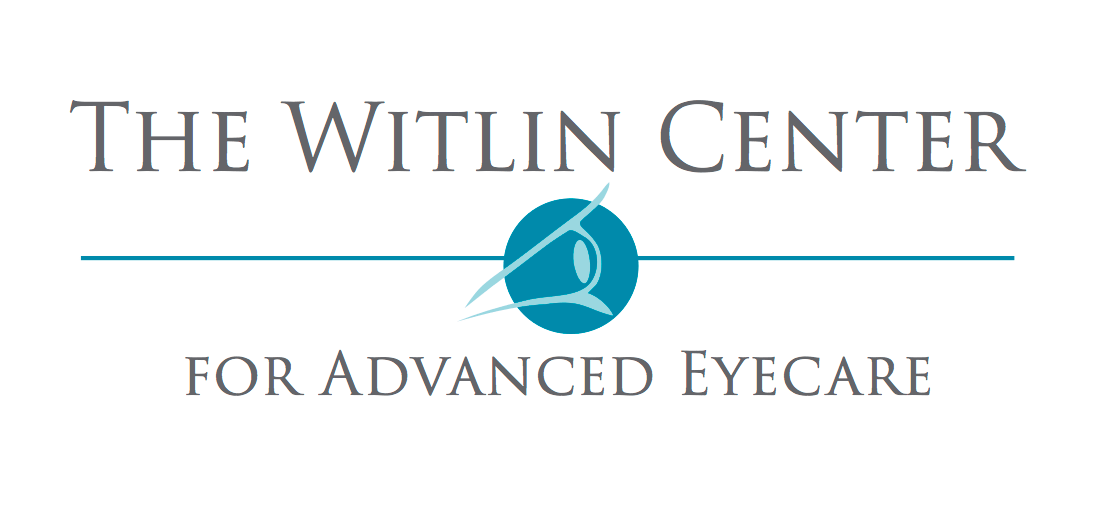
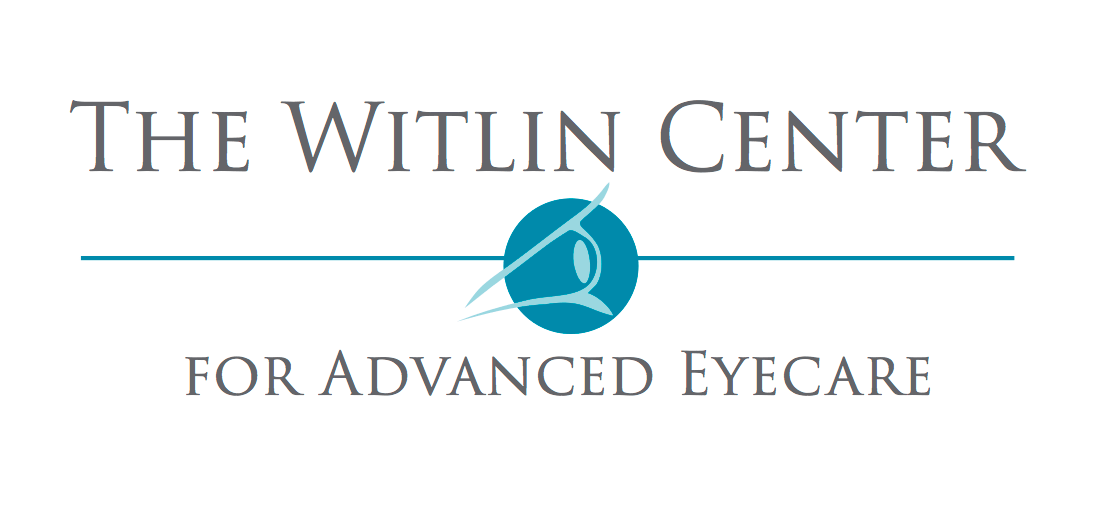
Sorry, the comment form is closed at this time.